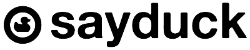Sayduck 3D Viewer allows you to showcase your product in 3D and AR by using a simple ‘copy-paste’ principle. In this particular article, we will cover how with a few easy steps you can embed 3D or WebAR on to a WordPress site. Once you have added the Sayduck 3D Viewer on your WordPress page, customers will be able to access an interactive 3D and Augmented Reality experience with your product directly from a browser.
8 easy steps how to embed an interactive 3D/AR Viewer to your WordPress website:
1. Create a 3D model of your product or order it from Sayduck.
2. Upload a 3D model on the Sayduck Platform.
3. Publish the product.
4. Copy the embed code.

5. Go to your selected page on WordPress.
6. Add an Element Raw HTML where you want to showcase your 3D Viewer.
7. Paste the embed code to the Element.
8. Save and publish changes you’ve made on WordPress.
If you wish to make changes to your product:
1. Open the product you want to moderate on the Sayduck Platform.
2. Edit the product.
3. Re-publish the product on the Sayduck Platform.
4. You do not need to change the embed code on your WordPress page. It says the same.