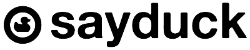Sayduck 3D Viewer allows you to showcase your product in 3D and AR by using a simple ‘copy-paste’ principle. In this particular article, we will cover how with a few easy steps you can embed a 3D viewer with a WebAR feature onto a Wix site. Once you have added the Sayduck 3D Viewer on your Wix page, customers will be able to access an interactive 3D and Augmented Reality experience directly from a browser.
10 easy steps how to embed an interactive 3D/AR Viewer to your Wix website:
1. Create a 3D model of your product or order it from Sayduck.
2. Upload it on the Sayduck platform.
3. Publish it.
4. Copy the embed code.
5. Go to the Wix Website Editor.
6. Click on Add “+” > Embed > Embed a Widget.

7. Select an appropriate Viewer size.
8. Click on Enter Code.

9. Paste the embed code.
10. Save and publish the changes you made.
If you wish to make changes to your product:
1. Open the product you want to moderate on the Sayduck Platform.
2. Edit the product.
3. Re-publish the product on the Sayduck Platform.
4. You do not need to change the embed code on your Wix page. It says the same.
Press on the Discover in AR button from your iPhone or scan the QR Code from your desktop and see your product in AR with only one click.

AR feature is marked with this icon