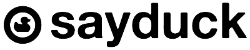New features: sheen, duplicates and other new features
- Gerda Verbickaite
- Feb 22, 2022
- 2 min read
Updated: Apr 7, 2022
We are starting 2022 strong with a bunch of new features, to make your product visualisation not only easier, but also to always guarantee the highest possible quality for visualising your products on the web.
For all of our platform users, working with fabrics, we have created even more realistic ways to showcase various fabrics on our viewer through our new feature – Sheen (more info below). We have also added an easier way to duplicate configurators and improved display position.
Let’s take a look at how these new features and improvements could save you time and improve the outcome.

Bring your fabrics to life with Sheen feature
Stimulate light reflection on the fabric threads, to make complex fabrics such as velvet look as realistically as the real thing with our new material extension – Sheen.
Mostly beneficial for furniture, fashion and other industries working with fabrics, who with our new material extension Sheen will now be able to recreate a more realistic end result of their fabrics, so the shopper can understand how the fabric really looks and feels.
Check out how fabric looks with sheen (end of bed) and without sheen (closer to pillows).
How to use?
In the platform sheen will be available in the Nodes panel, in the Materials part. Click Enable Sheen, to start using it. Sheen colour: control the colour and intensity of the sheen effect with a RGB value or texture. Sheen roughness factor: control the light reflection on the sheen effect with the input value or with a grayscale texture.
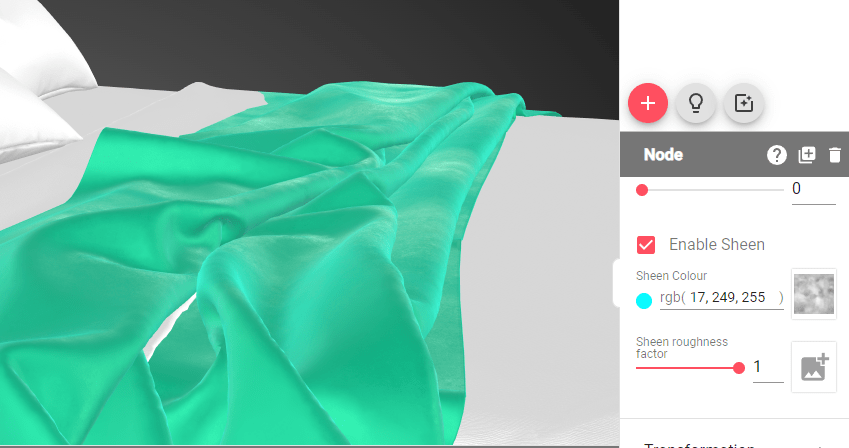
With sheen on the right and without sheen on the left.
Duplicate configurations with a simple click
Duplicate part or whole configuration, to save time required for uploading and configuring all of your products.
With this new feature you can shave off time spent recreating similar configurations for many of your different products. Check below to see how to use this feature to make making configurations easier.
 |  |
New feature: duplicate configurations | Duplicate whole product |
Rearrange the order of configurations
You can now change each 3D configuration and variant display position on the platform. By this you can change the order in which your product configurations will appear on your site.
Being able to rearrange the order at any time does now anymore limit you to having carefully pre-plan the order in which you want your shopper to customise their product, but rather adapt to your ever changing needs.
To change the order of Variants or Configurations click on the configuration or variation of your desired product and change its display position.

Save materials to folders
From now on you will be able to add your materials into folders in libraries. This will make it easier to organise various materials, especially for big configurators.
With adding materials to a library you will also be able to automatically apply all of the materials to a configuration by dragging the whole library folder onto the variation.